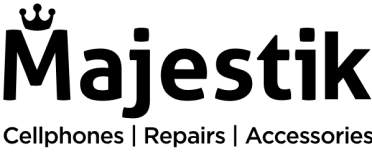We’ve all been there – you press the power button on your iPhone, and nothing happens. Panic sets in. Is it broken? Did it suddenly die? Breathe easy… because you’re not alone in this. iPhones, as resilient as they may seem, aren’t immune to the black screen of dread. But the silver lining? There are ways to bring your device back to life, which are simpler than you might think.
Here, we’ll walk you through the top solutions to fix your unresponsive iPhone.
So, let’s start!
1. Force Restart Your iPhone
Sometimes, all your iPhone needs is a quick jolt to snap out of its slumber. A forced restart or hard reset can resolve issues related to software glitches or unresponsiveness. Depending on your iPhone model, the steps to perform a force restart vary:
- For iPhone 8 and newer: Quickly press and release the volume up button, followed by the volume down button. Then, press and hold the power button until the Apple logo appears.
- For iPhone 7 & 7 Plus: Press and hold the volume down and the power buttons until the Apple logo is visible.
- For iPhone 6, 6s, or SE (1st-gen): Hold down the power and home buttons simultaneously.
A force restart is a handy solution, but if the issue reoccurs, it’s time to dig deeper. Consider checking for any problematic apps, clearing system data and cache, or performing a factory reset after backing up your data.
2. Charge your iPhone
An empty battery could be the reason behind your iPhone’s unresponsiveness. Connect your device to a charger using an MFi-certified cable and wait 30 minutes. If there’s no sign of life, inspect the lightning port and cable for any damage or debris, and try using a different charger if available.
3. Assess for overheating
iPhones operate optimally within specific temperature ranges, and exposure to extreme heat can lead to a shutdown. If your device is hot, allow it to cool down in a shaded area before turning it on.
4. Look for physical damage
Unresponsive iPhones can sometimes be a result of underlying hardware problems. This can range from physical damage from a drop to water damage from exposure to liquids. If you suspect hardware damage, connect your iPhone to a computer. If the device is recognized, back up your data immediately.
For new iPhones showing no signs of life, a manufacturing defect, though rare, could be the issue. In such cases, contacting Apple or your retailer is the recommended option.
5. Update iOS via recovery mode
If your iPhone powers on but gets stuck during startup, updating the iOS via Recovery Mode might resolve the issue. To do this:
- Connect your device to a computer.
- Initiate a force restart.
- Select “Update” when prompted on the computer screen.
6. Attempt a DFU Mode Restore
For more complex software issues, a Device Firmware Update (DFU) restore could be the trick. This process wipes the device clean and converts it to its original settings. Ensure your data is backed up before proceeding, as this process will erase everything on your iPhone.
7. Reach Out to the Professionals
When all else fails, it’s time to seek expert help. Contact Apple or visit an authorized service provider for a professional assessment and solution for your unresponsive iPhone.
So, an iPhone that won’t turn on can disrupt your day and leave you feeling helpless, but often, the solution is within reach. From a simple force restart to a complete DFU Mode restore, these DIY hacks are designed to cover a broad range of issues.