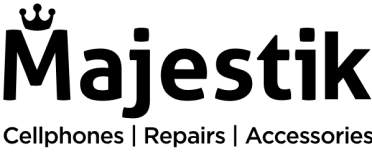The moment your Samsung phone slips from your grasp and makes contact with the ground, a wave of dread washes over you. You pick it up, hoping for the best, only to find your screen shattered. Beyond the immediate concern for the physical state of your device, your thoughts race to the safety of your data.
In our digitally-driven lives, our smartphones are packed with sensitive information, personal memories, and crucial professional documents. The thought of this data falling into the wrong hands during a screen repair is unsettling, to say the least.
Thankfully, you can take steps to secure your data before handing over your phone for repair. Here’s a simple guide about how to back up your data before a Samsung screen repair.
1. Backing up your Samsung
Samsung cloud
Samsung Cloud offers an efficient and secure method to back up the data on your Samsung device. Access this feature by navigating through Settings > Cloud and Accounts > Samsung Cloud. Here, you can select the data types you wish to back up.
Ensure you’re connected to Wi-Fi to avoid unnecessary data charges. This built-in solution keeps your data safe in the cloud, providing peace of mind throughout the repair process.
Google drive
Google Drive is another excellent backup option for Samsung users. This service allows you to store your contacts, photos, and documents securely in the cloud.
To use Google Drive, download the app and sign in with your Google account.
Then, navigate to Settings > Backup and restore > Back up my data. Choose what data to back up and set the backup to occur automatically. Like using Samsung Cloud, make sure you have a Wi-Fi connection during the backup to conserve your data allowance.
USB cable and computer
For those who prefer a more hands-on backup method, using a USB cable and a computer is a straightforward solution.
Simply connect your Samsung device to your computer using a USB cable. Once connected, your phone will appear as a storage device on your computer.
You can then drag and drop files from your phone to your computer. This method is ideal for transferring large files that might take too long to upload to the cloud.
2. Deleting the data
After completing your backup, the next step is to erase your data from the device. This can be done by resetting your phone to its factory settings. This precautionary step confirms that none of your personal information remains on the device while it’s being repaired.
3. Restoring your data
Once your phone has been repaired and returned to you, restoring your backed-up data is the final step. Depending on the backup method you use, you can restore your data by logging into your Google account or Samsung Cloud. Follow the prompts to seamlessly get your data back onto your freshly repaired device.
To sum up, ensuring your data’s safety before a screen repair is crucial in today’s digital age. By following the steps outlined above, you can protect your personal and professional information from potential risks.
Also, for those seeking professional and trustworthy Samsung screen repair services, Majestik is an excellent choice. With expert technicians and a commitment to customer privacy, your device and data are in safe hands.
Trust in our professionals to handle your Samsung screen repair needs.