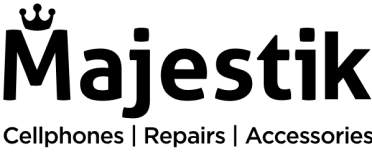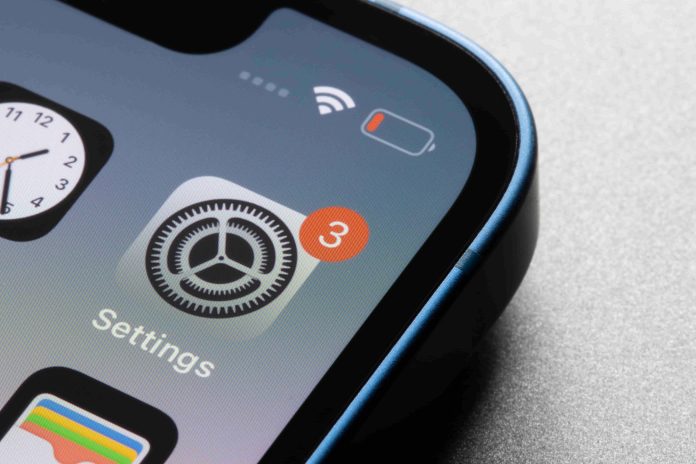We don’t know what we’d do without our iPhones – much of CPR is even #TeamiPhone – but that doesn’t mean they’re immune to damage or dysfunction. Batteries degrade overtime, accidents happen, and electronics malfunction. Luckily, there are a few tricks up our sleeves to fix common iPhone problems.
In this guide, we’ll discuss 3 common iPhone problems and their solutions. If your smartphone is not working properly, make sure you try out these viable fixes that have worked for many Apple users in the past.
1.iPhone won’t connect to WiFi
It might sound like a joke, but you can resolve most of your device’s problems by turning it off and back on again. If you run into a weird glitch on your iPhone and can’t connect it to the WiFi, your first step should be to perform a quick restart. This will refresh and update your software and likely fix whatever’s gone wrong.
And if it turns out that your iPhone’s so impaired that you can’t even restart it, a force restart works equally well. To do this, press and hold both the power button and either of the volume buttons. This will allow you to turn off your iPhone. Once the screen goes black, hold the power button until the Apple logo appears.
After restarting your phone, you should be able to connect to WiFi. If it still doesn’t work, you can reset your WiFi settings as a last resort. To do this, open Settings > General > Reset > Reset Network Settings.
2.iPhone’s battery drains too quickly
This is one of the most common problems faced by iPhone users around the world. Lithium-ion batteries wear down over time and after a few hundred charging cycles, battery life significantly declines. You can check your battery health in Settings > Battery > Battery Health to see your current battery capacity relative to when your device was new. Lower capacity may result in fewer hours of usage between charges.
To save your iPhone’s battery, you can close running apps in the background. Additionally, there are a few things you can do limit iPhone battery drain such as:
- Turn on Low Power Mode
- Disable Auto-Brightness
- Switch to Dark Mode
If the issue doesn’t resolve itself, it might be time to contact the nearest cell phone repair shop.
3.iPhone touchscreen stops working
If your iPhone’s touchscreen refuses to work, wipe it with a slightly moistened microfiber cloth so it’s clean and dry. Next, restart it to see if it resolves the issue. If not, clear cache data to free up valuable space to improve your phone’s sluggish performance.
In case your screen’s broken and not responding, it might be a hardware problem. If you have AppleCare+ for your iPhone, you are entitled to repair or replacement coverage from Apple-authorized technicians. If your iPhone does not have a coverage plan, you can go for a third-party, independent screen repair service, and your problem will be fixed at a reasonable price.