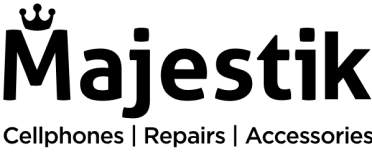If you own a MacBook, chances are that you might encounter some unwanted Mac problems as well. From minor issues like a sluggish system or an unresponsive Safari browser to more serious problems like a Mac trapped in a boot loop or experiencing kernel panics, there can be all kinds of unwanted situations you might face. Don’t worry…we are here to help you!
The main priority is to keep your MacBook in good condition, whether you’ve used your trusted MacBook since the early 2000s (they can last a long time!) or have recently acquired a new one. But what can you do to save your Mac when it encounters issues?
Read on and start MacBook troubleshooting like a pro, as we are here to fix your Mac with these expert tips.
1. Slow performance
One of the most frustrating issues users face is a slow-performing MacBook. If your MacBook is taking ages to load applications or respond to commands, insufficient storage could be a culprit. Delete unnecessary files or transfer them to an external storage device to free up space. Close unnecessary applications that can consume system resources, leading to sluggish performance.
And finally, don’t forget about the macOS updates! Keeping your MacBook’s operating system and applications up to date ensures optimal performance. So, make sure to check for software updates regularly and install them.
2. Flickering display
A flickering MacBook display is one of the most alarming issues to experience. But, sometimes, the flickering screen issue can be caused by incorrect display settings. First, check the display brightness, press the F1 key to decrease the brightness or the F2 key to increase it. Alternatively, go to System Preferences > Displays and manually adjust the brightness slider to an optimal level. If it’s still flickering, check for software updates. Outdated software can sometimes lead to display issues. Make sure your MacBook’s operating system and applications are up to date.
If nothing is effective for you, check for any physical damage. As you might need a screen replacement, if the screen appears fine, you may go for a MacBook repair.
3. Battery drainage
Like all other battery-powered devices, the MacBook’s battery will deteriorate over time, and you’ll eventually need to replace it. However, this may not be necessary since battery draining is a common issue. If the battery drains quickly, try lowering the screen brightness. Remember that high screen brightness consumes more power.
Additionally, it would be best to uninstall any power-hungry applications you’re not using or close any background programs. Another good solution is to change your MacBook’s battery settings by turning on low power mode. If none of these methods work, then you should have your battery replaced.
4. Kernel panic screen
A kernel panic happens when something goes wrong with the core of your operating system. It can be caused by software conflicts, hardware issues, overheating, or power supply problems. To troubleshoot, try restarting your MacBook, updating your software, removing recently installed programs, resetting certain settings, checking for hardware problems, and keeping your MacBook cool.
It’s important to switch to Safe Mode and remove any problematic applications. You can also shut down your device and disconnect any connected hardware. Then, reconnect each one individually to identify the cause. By following these steps, you can address kernel panic screens and get your MacBook back to normal.
If the problems persist after trying every solution, it’s best to get in touch and seek help from a professional like Majestik.