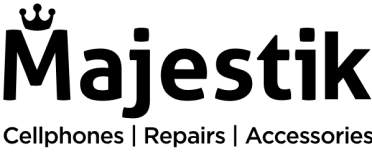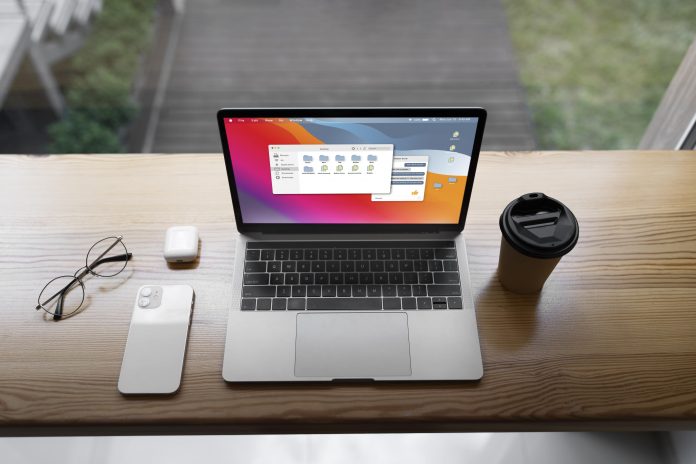Let’s face it – MacBooks are expensive. And we all want them to last as long as possible. But what happens when the keys on your MacBook Pro aren’t responding, there’s a crack on the screen, or the battery no longer holds enough charge to make it useful? It can be stressful and frustrating And it seems like these types of problems always occur at the WORST time possible.
However, like all electronic devices, your MacBook Pro can run into issues too…issues that require repairs. The good news is that with the right tools and knowledge, you can fix many common MacBook Pro problems yourself.
So, let’s get started!
Common repairs
Now that your MacBook Pro has encountered the issue, let’s move on to the repairs. Here are the most common MacBook Pro problems, and how to repair them.
Replacing the battery
If your MacBook Pro battery is in need of replacement, begin by turning off your MacBook Pro, carefully removing the screws, and gently lifting off the bottom case. Next, disconnect the battery cable from the logic board and remove the adhesive strips.
Now, you can lift the old battery out of its housing, install the new battery, and reassemble all the components of your MacBook Pro. Remember to ensure a proper connection of the battery cable to the logic board.
Seems tricky? Don’t worry! You can always come for professional help at Majestik in Whitby.
Upgrading the RAM
To improve the performance of your MacBook Pro by upgrading its RAM, follow the same steps we followed in the battery section to remove the bottom case and access the internal components. Locate the existing RAM module and safely remove it from its slot.
Now insert the new RAM module with precision, ensuring it’s properly aligned. After securely placing the new module, reattach the bottom case using the screws, and it’s done!
Replacing the keyboard
If your MacBook Pro’s keyboard is experiencing issues, you can troubleshoot the issue with these super easy steps. Gently lift off the bottom case and disconnect the keyboard cable from the logic board.
After that, remove the screws, detach the bracket, and remove the current keyboard. Install the new replacement keyboard, put your MacBook Pro back together, and…you’re all set!
Advanced repairs
For advanced repairs, you’re probably going to need a professional (unless, of course, you’re a computer hardware guru!) Here are some of the most common advanced repairs for the MacBook Pro.
Logic board replacement
The logic board in the MacBook Pro is a critical component of its functionality. To gain access to the internal components, you have to remove the bottom case and disconnect all cables connected to the logic board, ensuring a clean disconnect.
Remove the screws that are holding the logic board bracket in place and lift the logic board out of its housing within the case. Last but not least, install the new logic board, reverse the previous steps, and properly secure all parts.
In cases such as these, it’s best to opt for professional MacBook repair services.
Fan replacement
Is your MacBook Pro overheating? The fan must not be functioning properly. Let’s get this sorted! Remove the bottom case, then carefully disconnect the fan cable from the logic board.
Now, take off the screws holding the fan bracket in place, remove the old fan and replace it. These steps will assist you in replacing the fan and ensuring that your laptop functions properly.
Conclusion
While some repairs can be challenging, it is always best to seek professional assistance, such as Majestik, especially if you live in Whitby, Canada.
Need more information on MackBook repair? Read our most recent blog on MacBook Repair 101: Common Issues & Solutions.