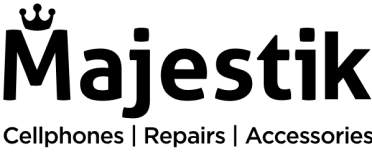You’re out and about, mapping out your route and trying to stay connected when suddenly your battery starts to drain… fast. You check your phone again and again, hoping for a miracle, but no luck – the percentage keeps dropping.
You try to conserve battery by turning off some features, closing unnecessary apps, and dimming your screen but it’s not enough. Anxiety gets the better of you as you realize that you might not make it through the day without a charge.
This can be a common problem for many Android and Apple users and in this blog, we’ll explore some of the most common causes of battery drain and offer tips on how to fix them.
1. Limit your push notifications
From Uber and Citymapper to food delivery updates, your phone is often flooded with unnecessary notifications. Too many alerts can drain your phone’s battery quickly and it’s best to turn them off if you don’t need them.
To turn off push notifications from an app go to Settings > Apps & notifications. Tap More or See All to view all the apps installed on your phone. Select the apps for which you want to limit notifications and turn them off.
2. Limit your background activity
Some apps keep running in the background receiving alerts and push notifications, processing automatic updates, and refreshing content even after you’ve closed them.
To tackle this issue, go to Settings > Battery & device care > Optimize now. Smartphones will often caution you about the apps that are consuming too much battery and you can turn them off individually.
3. Adjust your screen brightness
This might seem cliche but turning down your screen’s battery actually does prevent it from draining too fast. It can also protect your display screen from burn-in which can cause dark spots and permanent screen damage.
Go to Settings > Display > Brightness level and turn it down a notch (you’ll also be doing your eyes a favor!) Better still, you can turn on Dark mode to save even more battery.
4. Turn on battery saver mode
This is a quick fix last resort for when your phone’s battery is on the brink of running out. However, it can buy you some time before you plug in your phone for the next charge.
Tap Settings > Battery > Battery saver and turn on Power saving.
5. Check your battery health
If the measures above fail to work, chances are that your Android’s battery is on its way out.
If you require further assistance despite taking these steps, we’re here to support you. Arrange a repair service at Majestik, and our certified professionals will fix your device promptly, potentially even on the same day.