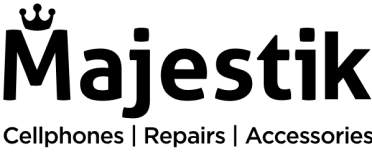For better or for worse, we know that having an iPhone impacts every detail of our lives on a daily basis. It’s been 15 years now since the first ever iPhone went on sale and it’s changed the cellphone industry significantly. Instead of firing up your laptop every now and then, iPhones do the job for you.
From browsing the internet to calling your folks in a WhatsApp group, iPhones have made our lives easier in so many ways.
Here are a couple of handy iPhone tips that will save you a lot of time.
1. Organize your home screen by creating folders
There is no shame in admitting that your phone is filled with tons of apps. Some of these apps you don’t even use that often… and they just add to the home screen mess. To avoid frustration, while looking for any app, you can create folders to organize your home screen.
Tap and hold on to any app and drag it into another app. This would automatically create a folder and then you can do the same for the rest as well. You can then name these folders according to apps so that everything gets sorted.
2. Function for the back-tap button
If you don’t know about this one, you’re missing out big time! Going back from the back-tap button is the function you’re used to. But now you can assign a function to that button. Hold on to it to open any specific app or light up the torch without having to go to the torch app.
3. Block data usage on apps
You can block data usage on any app on your iPhone if it’s consuming way too much data. Go into the data settings and select the apps you want to limit the data to. This also saves you time in cleaning the cache memory for the apps. If you need a reboot for your iPhone, you can always visit Majestik for a quick iPhone repair.
4. Easy switch from letters to numbers
It gets annoying when you have to switch from letters to numbers every time. Here’s a tip for iPhone users: just tap and hold on to the “123” key and then you can move to any number you want. It’ll input numbers for you without switching the letters keyboard!
5. Delete the last number in the calculator app
If you’ve accidentally typed a wrong number at the end of your calculation, you don’t have to start over. All you have to do is swipe left or right and the last digit will disappear.
The iPhone is packed with so many features and using these tips can make your work and daily tasks a lot smoother. You can also pop by our store if you have any repairs like data recovery and Majestik is here to help you out!